How to Share Assets
This guide will demonstrates how to share assets among your collaborators, or stakeholders, who have DAFNI accounts. The assets can fall into any of the DAFNI categories: data, models, or workflows. It will first show how to create groups. Then, it will demonstrate how to share workflows with the group. Sharing data and models follows a similar process.
Creating a Group
Navigate to the Groups section from the left sidebar menu, and click the Create group button in the top right corner.

Fill in the required information: Group name (e.g., "Test Group") and Group description, and click Create group to confirm.

Add Users to the Group
Navigate to the Groups section and open a group (e.g., the "Test Group" created earlier), and click Add users to add users to the group.

Enter the user's email address in the search field and assign one of the following roles:
- Administrator: Can manage group assets and users
- Editor: Can add and edit group assets
- Executor: Can run workflows
- Viewer: Can only view group assets

Sharing Assets
Navigate to the group (e.g., the "Test Group" created earlier) with whom to share a workflow. Navigate to the Workflows tab in your group's Assets section. Click the Add workflow button.

Browse available workflows from the list or use the search function to find a workflow, and select a workflow (e.g., "sk-test-mnist-wf"). Click Set permissions.
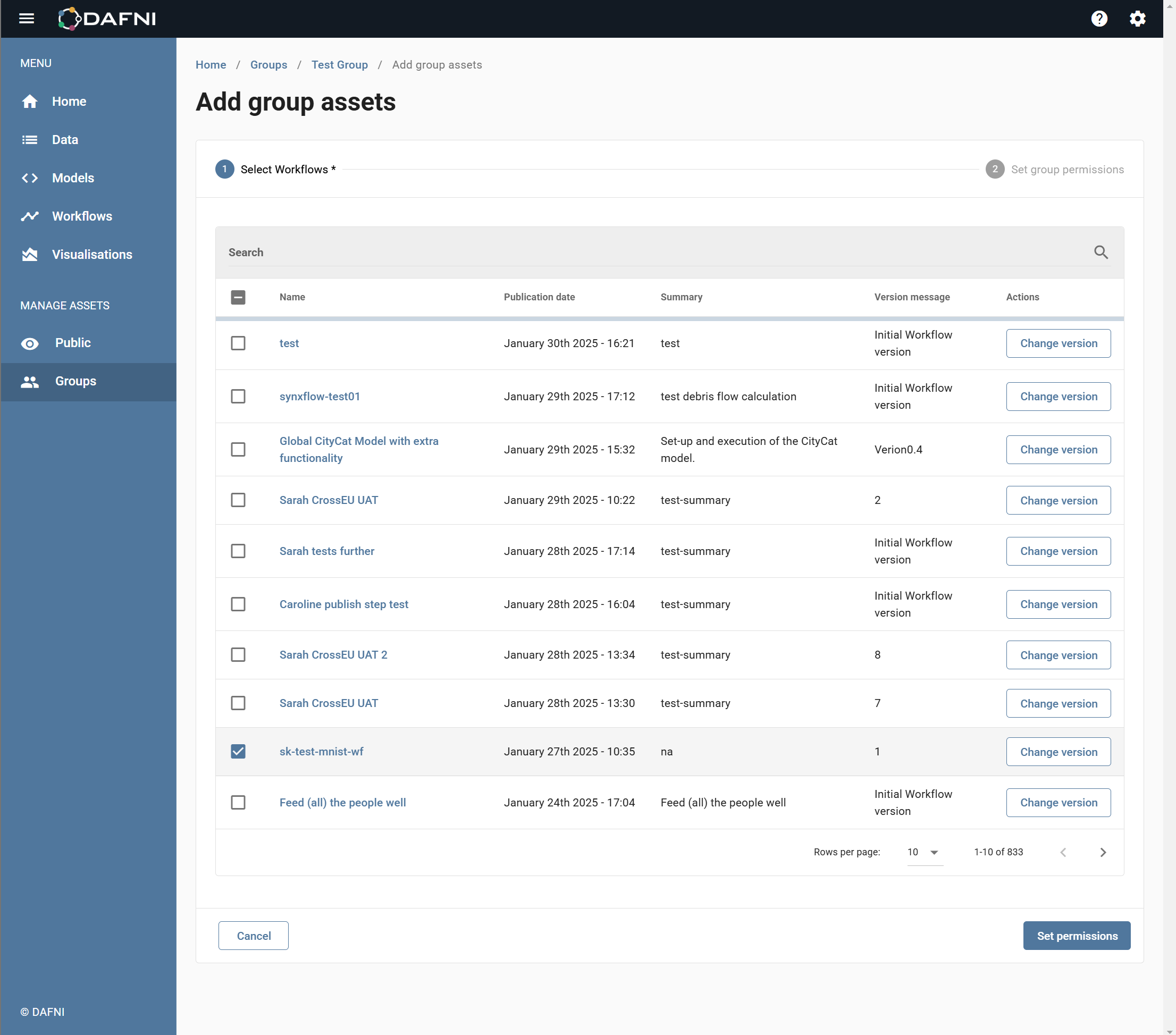
View and execute: Users can see workflow metadata and run the workflow. View, execute and update: Users can also edit the workflow. Click Add workflow to confirm.

This will share the workflow "sk-test-mnist-wf" with the "Test Group".